1. Pertama, jalankan Microsoft Outlook 2013 kemudian klik File >> Add Account.
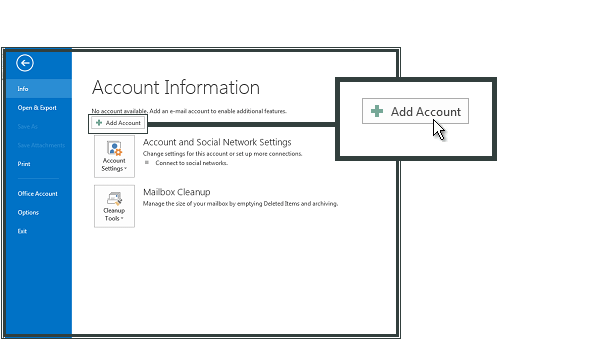


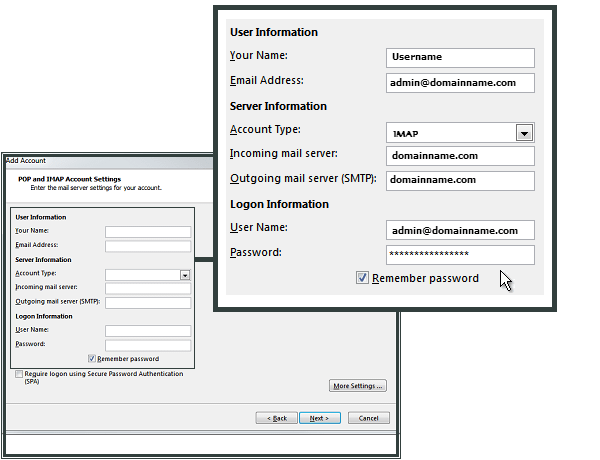
- Your Name: Nam Anda
- Email Address: Alamat email lengkap
- Account type: Pilih POP3 atau IMAP
- Incoming mail server: Isi dengan namadomain
- Outgoing mail server: Isi dengan namadomain
- Username: Alamat email lengkap
- Password: Password alamat email
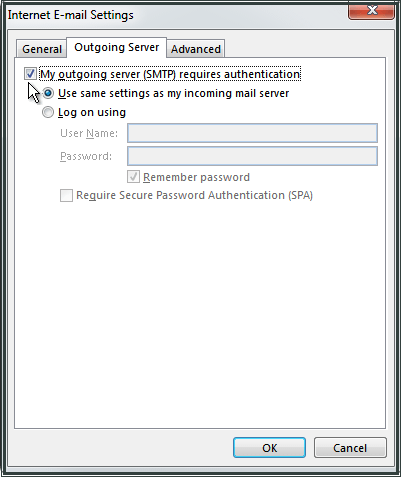
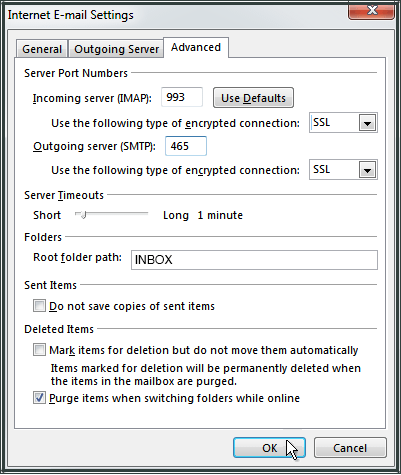
Port
- smtp non SSL: 587 – SSL: 465
- pop3 non SSL: 110 – SSL: 995
- imap non SSL: 143 – SSL: 993
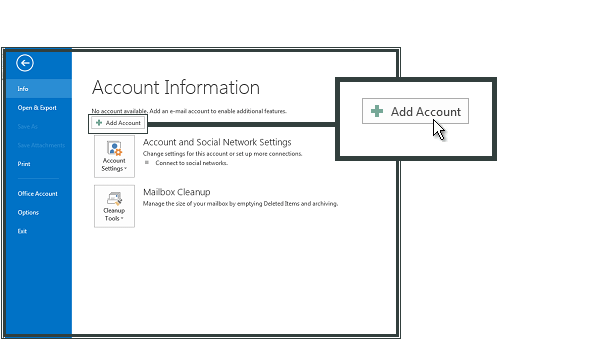


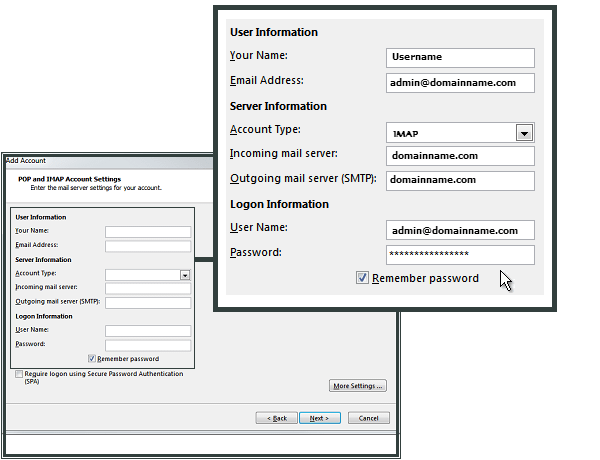
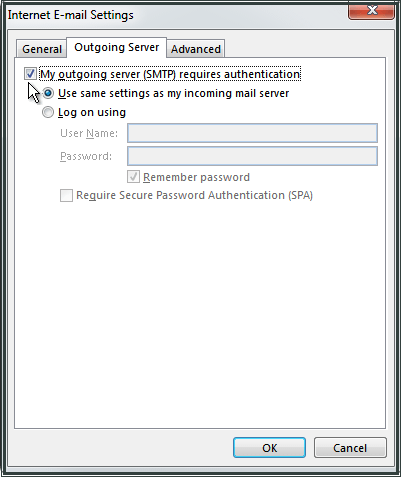
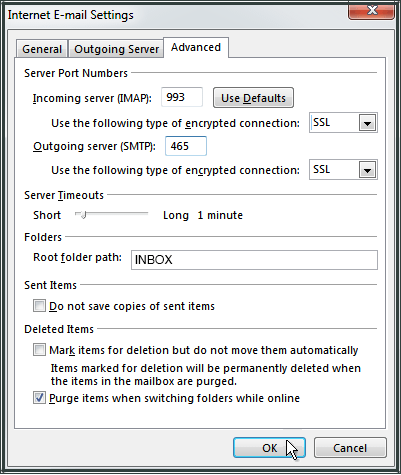
Port







No comments:
Post a Comment